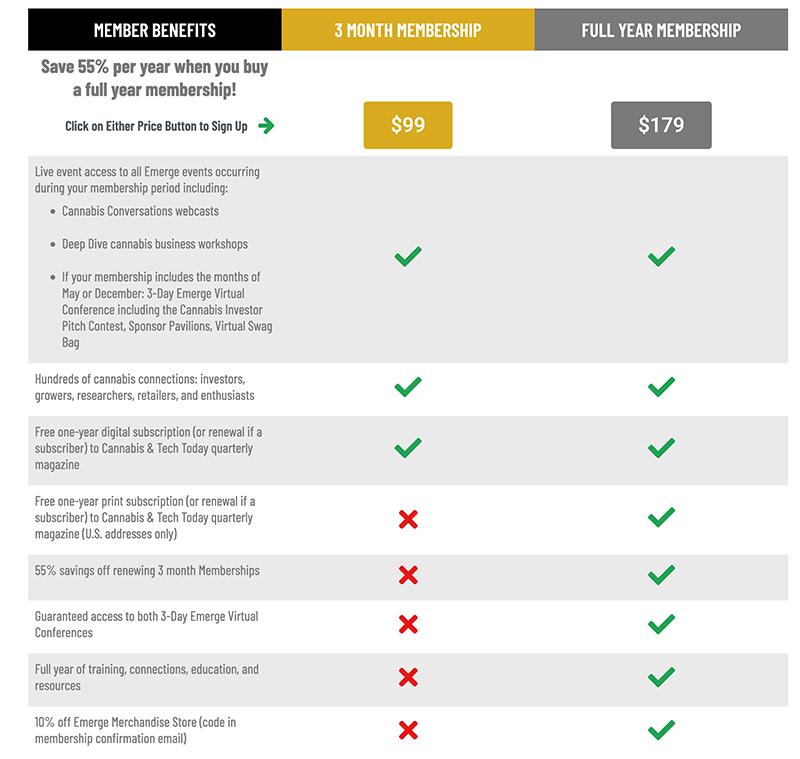Frequently Asked Questions
What is Emerge?
Emerge is your cannabis industry partner in education, collaboration, and connections! We provide monthly content specific to cannabis business growth and cannabis industry expansion, emphasizing inclusion, diversity, and social justice. All Emerge events are held in our one-of-a-kind virtual environment using personalized attendee avatars, event immersion, and gamification experiences. No matter what’s going on in the world, you have no travel or safety concerns (or costs!). Just year-round live and on-demand access to cannabis business strategy, tactics, updates, business opportunities, and connections!
Emerge membership gives you access to thousands of fellow cannabis developers, supporters, and sellers, plus monthly discussions, workshops, and our flagship 3-day event, the Emerge Virtual Cannabis Conference & Expo, held twice per year. Sign Up
What is the Emerge Member Dashboard?
The Emerge Member Dashboard is your one-stop Emerge account view! When you visit the Emerge website, be sure to log in using the menu navigation at the right side of the site menu, then click Log In in the menu navigation to get to your personal Dashboard view. (If you don’t have a login yet, see “How do I access Emerge events?” in the next question.)
Your Dashboard shows you three sections:
- Account: This section shows your Emerge membership expiration date, and has a button to Manage Billing and account details.
- Virtual Access: Click the button here to enter the Emerge virtual platform for current events or to visit sponsor booths anytime.
- Content Vault Access: Click through the menu of past events to access session recordings during your membership term.
How do I access Emerge events?
Emerge is a membership access platform. Members have access to ALL Emerge events in the platform during the term of their membership!
- Simply log in using your most current Emerge login and password. You will be taken to your Member Dashboard upon log in, where you can see your content and event access status including access expiration dates. To access the Emerge event platform, click on your Virtual Event Access button under the Virtual Access section of your Member Dashboard.
- If you are new to Emerge and do not have a login, visit the Join Emerge page, select your member level, and sign up! You’ll get immediate access to your Member Dashboard to access the event platform and all past Emerge conference session recordings. To access the Emerge event platform, click on your Virtual Event Access button under the Virtual Access section of your Member Dashboard.
How do I use the Emerge virtual event platform?
Once you’ve logged into the platform, there are a few things you should do first. (More of a visual person? Check out the Spring Emerge User Video.)
KEY TIP #1: Whenever you are in an Emerge screen, like your profile, a map view, a chat session, etc. use the X button at upper right to leave that screen! Hitting your back button will take you out of the Emerge virtual world, and there will be a delay in logging back in as the system figures out you are no longer there.
KEY TIP #2: When you are ready to leave the Emerge virtual event, don’t just close your screen! Go back to the grid at lower left on your screen, and click the log out icon. This will prevent delays logging back in later.
- Review the Welcome Screen
You will see brief instructions and a user video upon log in. Take a moment to read through/watch them to familiarize yourself with options and icons. When finished, click the X at upper right to close the screen. You can also click the box at upper right “Don’t show again” to avoid seeing the welcome screen again. - Build your Avatar
Click the grid icon at lower left of your screen. This takes you to your profile center. Click the hangar icon to go to your dressing room to design your avatar. You can change your avatar’s appearance as often as you like! Try updating every day, just as you would at an in-person event! - Fill In Your Profile
Click the grid icon at lower left of your screen. This takes you to your profile center. Click on the first icon “Profile” to update your information. Your profile acts as your business card at Emerge, so fill it in completely and please use your real name and company for best interactions and giveaway entries. - Contacts
Also in your profile center, you will see a section called My Bag. This holds any documents, products, and contacts you’ve loaded while at Emerge. Contacts can be reviewed on screen and downloaded out of Emerge by clicking the three vertical buttons at top right of your Contacts screen and choosing .csv or .pdf format to download. - Exchange Profiles, Chat and Navigate
Use the icons at upper left of your main screen to exchange profiles (business card icon), chat (chat bubble icon) and navigate the virtual venue (map pin icon). You can also use the teleport doors at the main Reception area to move directly into Auditoriums A, B, or C (doors on the left) or the Sponsor Pavilions A, B, or C (doors on the right). - Announcements
A visual announcement board will appear often throughout the event to announce giveaways, upcoming sessions, event updates, and more. Simply click the X at upper right once you’ve read through. Be sure to notice if there is a link to a giveaway url or to navigate directly to a sponsor booth or session. - Sponsor Booths
Each booth includes posters, geometric/colored icons, and a virtual assistant with links to help. Click everything for useful downloads, forms to enter giveaways, and more information on that sponsor. There will usually be sponsor avatars as well, ready to answer your questions! - Auditoriums and Presentations
Once in an Auditorium for a presentation, click the Play icon on the Auditorium screen. This will enable a pop up of the presentation screen within your Emerge window. You can scroll down below the play screen to see that day’s agenda and to access the Chat Box for Q&A during sessions.
You can leave this presentation screen open and still walk around Emerge! Just arrange your windows so you can see/hear the presentation pop up and then use the Emerge window to continue visiting sponsor booths, chat with friends, or explore the venue. - Wave, Dance, Clap and More!
Use the small “up” button at the base of your screen to select avatar motions. Wave at other attendees, clap for a presentation, check your virtual phone, or dance — it’s up to you! When you want to stop an action, click that action choice again. If you want to minimize the action choices, click your small “up” button again. - Explore!
Click everything! You can’t hurt anything, and you may discover something cool. - Get Help
If you’re stuck and can’t make headway even after reading through our FAQ, contact us!
What is included in my Emerge membership?
Short answer: A lot! See the details of each member level below. Hint: One year membership gives you EVERYTHING for the best price!
How do I access Emerge conference sessions after each event?
The Emerge conference session recordings are typically posted within 10 days after the event.
Simply log in using your most current Emerge login and password. You will be taken to your Member Dashboard upon log in, where you can see your content and event access status including access expiration dates. To access the Emerge Content Vault, click on individual events under the Content Vault Access section of your Member Dashboard.
If you are new to Emerge and do not have a login, visit the Join Emerge page, select your member level, and sign up! You’ll get immediate access to your Member Dashboard to access the event platform and all past Emerge conference session recordings. To access the Emerge Content Vault, click on individual events under the Content Vault Access section of your Member Dashboard.
How long can I access Emerge conference sessions?
Access to Emerge conference sessions is dependent on the expiration date of the membership you purchased. You can check your Membership expire date by logging into the Member Dashboard.
Do you have company memberships?
At this time, all memberships are individually set up. If you have more than 10 employees to sign up, please contact us for potential discounts.
How do I renew my membership?
Your Emerge membership renews automatically using the card you originally signed up with, the existing term (3 months or 1 year) and the current membership price at that level. You can update billing information on your Member Dashboard. If you need assistance with your membership details or renewal, email support here.
How do I change my password?
If you can’t remember your password, or simply want to change it, click the Log In option under Member Dashboard at upper right in the menu navigation, or log in here. Click the Forgot Password button in the menu links at the top of the Log In page to update your password.
Emerge Membership
Awesome events. Thousands of connections. No travel costs or hassles. 24/7 online access to past sessions & sponsor booths.
Upcoming Events
We are currently working a new slate of events to bring you in the near future. Stay tuned!